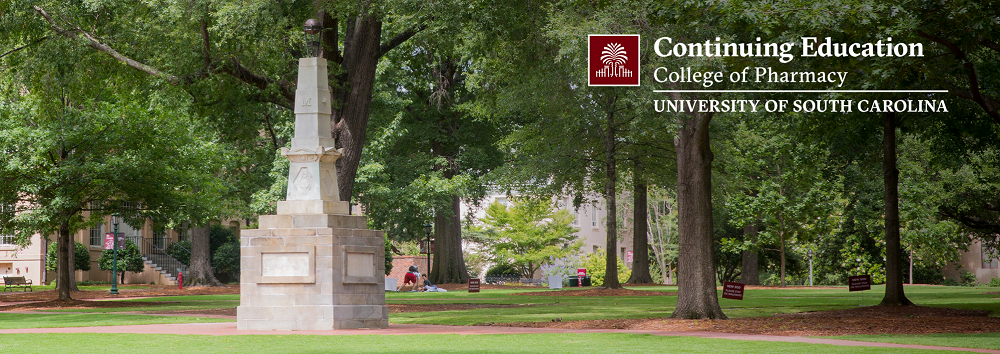If you attended a conference, but did not attend some of the sessions, you should only complete the evaluation for the session(s) you attended. Once you complete an evaluation from a specific session, your NABP Profile will be credited for that session. If you complete evaluations of sessions you did not attend, please note that the South Carolina College of Pharmacy receives an attendance list from the conference sponsor. If the records show you received credit for a session you did not attend, your NABP Profile will be corrected.